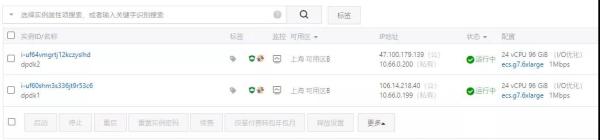| 有几个云上的小伙伴想测测VPC网络性能,于是写了一些dpdk代码在阿里云上做了一个实验,也适用于其它云. |
安装相关的库
使用root登录,更新一下源
#备份原有的配置文件 mkdir /etc/yum.repos.d/bak mv /etc/yum.repos.d/*.repo /etc/yum.repos.d/bak/ #使用阿里云的源覆盖 wget -O /etc/yum.repos.d/CentOS-Base.repo http://mirrors.aliyun.com/repo/Centos-8.repo yum install -y https://mirrors.aliyun.com/epel/epel-release-latest-8.noarch.rpm sed -i ‘s|^#baseurl=https://download.fedoraproject.org/pub|baseurl=https://mirrors.aliyun.com|‘ /etc/yum.repos.d/epel* sed -i ‘s|^metalink|#metalink|‘ /etc/yum.repos.d/epel* sudo dnf config-manager --set-enabled PowerTools yum makecache yum update yum groupinstall "Development tools" yum install gcc-gfortran kernel-modules-extra tcl tk tcsh terminator tmux kernel-rpm-macros elfutils-libelf-devel libnl3-devel meson createrepo numactl-devel pip3 install pyelftools
启用iommu
sudo vi /etc/default/grub //在 GRUB_CMDLINE_LINUX 行添加"intel_iommu=on iommu=pt" //保存退出
然后更新grub并重启系统
sudo grub2-mkconfig -o /boot/grub2/grub.cfg sudo grub2-mkconfig -o /boot/efi/EFI/centos/grub.cfg sudo reboot
安装DPDK
CentOS上需要添加/usr/local路径, 主要是LD_LIBRARY_PATH PATH 和 PKG_CONFIG_PATH 以及sudo的path
sudo vi /etc/ld.so.conf.d/dpdk.conf
>>添加如下path
/usr/local/lib64
>>退出
sudo ldconfig
vim ~/.bashrc
>>添加如下path
export PATH=/usr/local/bin:$PATH
export PKG_CONFIG_PATH=/usr/local/lib64/pkgconfig:${PKG_CONFIG_PATH}
保存后source
source ~/.bashrc
sudo vim /etc/sudoers
>>将secure_path添加/usr/local/bin
Defaults secure_path = /sbin:/bin:/usr/sbin:/usr/bin:/usr/local/bin
然后解压dpdk,并编译安装
wget http://fast.dpdk.org/rel/dpdk-21.05.tar.xz tar xf dpdk-21.05.tar.xz cd dpdk-21.05 meson build -D examples=all cd build ninja sudo ninja install sudo ldconfig
设置Hugepage和bind接口
dpdk-hugepages.py --setup 4G modprobe vfio-pci dpdk-devbind.py -s Network devices using kernel driver =================================== 0000:00:05.0 ‘Virtio network device 1000‘ if=eth0 drv=virtio-pci unused=vfio-pci *Active* 0000:00:06.0 ‘Virtio network device 1000‘ if=eth1 drv=virtio-pci unused=vfio-pci *Active*
注意虚拟机环境需要noniommu_mode
ifconfig eth1 down echo 1 > /sys/module/vfio/parameters/enable_unsafe_noiommu_mode dpdk-devbind.py -b vfio-pci 0000:00:06.0
验证
dpdk-devbind.py -s Network devices using DPDK-compatible driver ============================================ 0000:00:06.0 ‘Virtio network device 1000‘ drv=vfio-pci unused= Network devices using kernel driver =================================== 0000:00:05.0 ‘Virtio network device 1000‘ if=eth0 drv=virtio-pci unused=vfio-pci *Active*
检查接口支持情况
下载代码
cd ~ wget https://github.com/zartbot/learn_dpdk/archive/refs/heads/main.zip unzip main.zip cd learn_dpdk-main/
编译
cd 01_port_init/devinfo/ make clean;make
检查接口支持情况
./build/devinfo EAL: Detected 24 lcore(s) EAL: Detected 1 NUMA nodes EAL: Detected shared linkage of DPDK EAL: Multi-process socket /var/run/dpdk/rte/mp_socket EAL: Selected IOVA mode ‘PA‘ EAL: No available 1048576 kB hugepages reported EAL: VFIO support initialized EAL: Invalid NUMA socket, default to 0 EAL: Probe PCI driver: net_virtio (1af4:1000) device: 0000:00:05.0 (socket 0) eth_virtio_pci_init(): Failed to init PCI device EAL: Requested device 0000:00:05.0 cannot be used EAL: Invalid NUMA socket, default to 0 EAL: Probe PCI driver: net_virtio (1af4:1000) device: 0000:00:06.0 (socket 0) EAL: Using IOMMU type 8 (No-IOMMU) TELEMETRY: No legacy callbacks, legacy socket not created ***************************************** number of available port: 1 ========================================= port: 0 Driver:net_virtio Link down MAC address: 00:16:3E:25:3F:0A PCIe:0000:00:06.0 Max RX Queue: 12 Desc: 65535 Max TX Queue: 12 Desc: 65535 Offload Capability: DEV_RX_OFFLOAD_VLAN_STRIP DEV_RX_OFFLOAD_UDP_CKSUM DEV_RX_OFFLOAD_TCP_CKSUM DEV_RX_OFFLOAD_TCP_LRO DEV_RX_OFFLOAD_JUMBO_FRAME ----------------------------------------- DEV_TX_OFFLOAD_VLAN_INSERT DEV_TX_OFFLOAD_UDP_CKSUM DEV_TX_OFFLOAD_TCP_CKSUM DEV_TX_OFFLOAD_TCP_TSO DEV_TX_OFFLOAD_MULTI_SEGS =========================================
测速
cd ~/learn_dpdk-main/02_send_recv/traffic_gen/
修改send_pkt.c的源目的地址,注意目的MAC在阿里云上要为eeff.ffff.ffff
//init mac
struct rte_ether_addr s_addr = {{0x00, 0x16, 0x3e, 0x25, 0x0b, 0xe3}};
struct rte_ether_addr d_addr = {{0xee, 0xff, 0xff, 0xff, 0xff, 0xff}};
//init IP header
rte_be32_t s_ip_addr = string_to_ip("10.66.1.220");
rte_be32_t d_ip_addr = string_to_ip("10.66.1.219");
由于接口支持有限,修改 common.h
#define NUM_RX_QUEUE 1
#define NUM_TX_QUEUE 1
static const struct rte_eth_conf port_conf_default = {
.rxmode = {
.max_rx_pkt_len = RTE_ETHER_MAX_LEN,
.mq_mode = ETH_MQ_RX_NONE,
},
.txmode = {
.mq_mode = ETH_MQ_TX_NONE,
}
};
修改portinit.c 关闭RX-CHECKSUM OFFLOAD, 注释掉下面这段:
if (dev_info.rx_offload_capa & DEV_RX_OFFLOAD_CHECKSUM)
{
printf("port[%u] support RX cheksum offload.\n", port);
port_conf.rxmode.offloads |= DEV_RX_OFFLOAD_CHECKSUM;
}
最后测速大概3.3Mpps左右,接近官方售卖时的4Mpps
[root@iZuf64vmgrtj12kczyslhdZ traffic_gen]# ./build/run EAL: Detected 24 lcore(s) EAL: Detected 1 NUMA nodes EAL: Detected shared linkage of DPDK EAL: Multi-process socket /var/run/dpdk/rte/mp_socket EAL: Selected IOVA mode ‘PA‘ EAL: No available 1048576 kB hugepages reported EAL: VFIO support initialized EAL: Invalid NUMA socket, default to 0 EAL: Probe PCI driver: net_virtio (1af4:1000) device: 0000:00:05.0 (socket 0) eth_virtio_pci_init(): Failed to init PCI device EAL: Requested device 0000:00:05.0 cannot be used EAL: Invalid NUMA socket, default to 0 EAL: Probe PCI driver: net_virtio (1af4:1000) device: 0000:00:06.0 (socket 0) EAL: Using IOMMU type 8 (No-IOMMU) TELEMETRY: No legacy callbacks, legacy socket not created initializing port 0... port[0] support TX UDP checksum offload. port[0] support TX TCP checksum offload. Port[0] MAC: 00:16:3e:25:0b:e3 Core 1 doing RX dequeue. Core 2 doing packet enqueue. RX-Queue[0] PPS: 3280464 RX-Queue[0] PPS: 3277792 RX-Queue[0] PPS: 3303116 RX-Queue[0] PPS: 3307443 RX-Queue[0] PPS: 3296451 RX-Queue[0] PPS: 3294396 RX-Queue[0] PPS: 3297737 RX-Queue[0] PPS: 3290069 RX-Queue[0] PPS: 3279720 RX-Queue[0] PPS: 3285987 RX-Queue[0] PPS: 3279424
然后把common.h 中收发都改为4个线程
#define NUM_RX_QUEUE 1 #define NUM_TX_QUEUE 1
测试结果和官方售卖的4Mpps一致了。
RX-Queue[0] PPS: 578918 RX-Queue[1] PPS: 866823 RX-Queue[2] PPS: 2288950 RX-Queue[3] PPS: 865335
CPU Info
[root@iZuf64vmgrtj12kczyslhdZ traffic_gen]# cat /proc/cpuinfo | grep Xeon model name : Intel(R) Xeon(R) Platinum 8369B CPU @ 2.70GHz model name : Intel(R) Xeon(R) Platinum 8369B CPU @ 2.70GHz model name : Intel(R) Xeon(R) Platinum 8369B CPU @ 2.70GHz model name : Intel(R) Xeon(R) Platinum 8369B CPU @ 2.70GHz model name : Intel(R) Xeon(R) Platinum 8369B CPU @ 2.70GHz model name : Intel(R) Xeon(R) Platinum 8369B CPU @ 2.70GHz model name : Intel(R) Xeon(R) Platinum 8369B CPU @ 2.70GHz model name : Intel(R) Xeon(R) Platinum 8369B CPU @ 2.70GHz model name : Intel(R) Xeon(R) Platinum 8369B CPU @ 2.70GHz model name : Intel(R) Xeon(R) Platinum 8369B CPU @ 2.70GHz model name : Intel(R) Xeon(R) Platinum 8369B CPU @ 2.70GHz model name : Intel(R) Xeon(R) Platinum 8369B CPU @ 2.70GHz model name : Intel(R) Xeon(R) Platinum 8369B CPU @ 2.70GHz model name : Intel(R) Xeon(R) Platinum 8369B CPU @ 2.70GHz model name : Intel(R) Xeon(R) Platinum 8369B CPU @ 2.70GHz model name : Intel(R) Xeon(R) Platinum 8369B CPU @ 2.70GHz model name : Intel(R) Xeon(R) Platinum 8369B CPU @ 2.70GHz model name : Intel(R) Xeon(R) Platinum 8369B CPU @ 2.70GHz model name : Intel(R) Xeon(R) Platinum 8369B CPU @ 2.70GHz model name : Intel(R) Xeon(R) Platinum 8369B CPU @ 2.70GHz model name : Intel(R) Xeon(R) Platinum 8369B CPU @ 2.70GHz model name : Intel(R) Xeon(R) Platinum 8369B CPU @ 2.70GHz model name : Intel(R) Xeon(R) Platinum 8369B CPU @ 2.70GHz model name : Intel(R) Xeon(R) Platinum 8369B CPU @ 2.70GHz