# CentOS install ORACLE (the most detailed in history!!!!!!!!!!!!!!! There is no one!!!)
[toc]
## 1.Install required software
1.1.centos installation platform, vmware esxi 6.5 (Alibaba Cloud)
```java
https://www.aliyundrive.com/s/QEB5TMaLJRv
```
1.2.CentOS-7-x86_64-DVD-1810.iso (Alibaba Cloud)
```java
https://www.aliyundrive.com/s/SqmtWGCXPGU
```
1.3.oracle installation package (Alibaba Cloud)
```java
https://www.aliyundrive.com/s/QBEw8utfFjo
```
## 2.Configuration environment (operation under root user)
2.1 Install httpd
```java
yum install httpd -y
```
2.2 Configure epel source
```java
rpm -vih https://dl.fedoraproject.org/pub/epel/7Server/x86_64/Packages/e/epel-release-7-12.noarch.rpm
```
2.3 Turn off the firewall
```java
systemctl stop firewalld.service
systemctl disable firewalld
systemctl stop firewalld
systemctl status firewalld
```
2.4 install Dependent library
```java
yum install -y compat-libstdc++-33 elfutils-libelf-devel gcc gcc-c++ glibc-devel
yum install -y ksh libaio-devel numactl-devel
yum install -y unixODBC unixODBC-devel oracleasm oracleasmlib oracleasm-support
```
2.5 Create Oracle user groups and user accounts
```java
groupadd oinstall
groupadd dba
useradd -g oinstall -G dba oracle
passwd oracle
```
2.6 Configure kernel parameters,Modify the file /etc/sysctl.conf, vim /etc/sysctl.conf, and add the following command
```java
fs.file-max = 6815744
kernel.shmall = 2097152
kernel.shmmax = 536870912
kernel.shmmni = 4096
kernel.sem = 250 32000 100 128
net.ipv4.ip_local_port_range = 9000 65500
net.core.rmem_default = 262144
net.core.rmem_max = 4194304
net.core.wmem_default = 262144
net.core.wmem_max = 1048576
net.ipv4.tcp_wmem = 262144 262144 262144
net.ipv4.tcp_rmem = 4194304 4194304 4194304
```
**Execute the command: /sbin/sysctl -p to make the parameters take effect.**
2.7 Modify the files /etc/security/limits.conf, vim /etc/security/limits.conf, and add the following commands
```java
oracle soft nproc 2047
oracle hard nproc 16384
oracle soft nofile 1024
oracle hard nofile 65536
oracle soft stack 10240
oracle hard stack 32768
oracle hard memlock 134217728
oracle soft memlock 134217728
```
2.8 Create the Oracle installation directory and give it read and write permissions
```java
mkdir -p /u01/app/oracle
chown -R oracle:oinstall /u01/app/oracle
chmod -R 777 /u01/app/oracle
chown -R oracle:oinstall /home/oracle
chmod -R 777 /home/oracle
mkdir -p /u01/app/oraInventory
chown -R oracle:oinstall /u01/app/oraInventory
mkdir -p /home/oracle/Downloads
chmod -R 777 /home/oracle/Downloads
```
2.9 Edit Oracle user environment,Enter su oracle under the root user to enter the oracle user environment,Edit the .bash_profile file vim /home/oracle/.bash_profile
```java
PATH=$PATH:$HOME/.local/bin:$HOME/bin
export PATH
#For Oracle(下面是需要添加的部分)
export DISPLAY=:0.0
export TMP=/tmp;
export TMPDIR=$TMP;
export ORACLE_BASE=/u01/app/oracle;
export ORACLE_HOME=$ORACLE_BASE/product/11.2.0/dbhome_1;
export ORACLE_SID=ORADB11G;
export ORACLE_TERM=xterm;
export PATH=/usr/sbin:$PATH;
export PATH=$ORACLE_HOME/bin:$PATH;
export LD_LIBRARY_PATH=$ORACLE_HOME/lib:/lib:/usr/lib;
```
2.10 Check whether the environment variable is configured successfully (oracle user)
```java
echo $ORACLE_HOME
```
**If the configured path is output normally, it is successful. If the output is blank, you can execute it manually this time source /home/oracle/.bash_profile executes the loading of environment variables. But it only works in the current terminal window.**
2.11 Set the host mapping, change vi /etc/hosts under root, the effect after the change should be as follows
```java
127.0.0.1 localhost
127.0.1.1 centos-oracle11
```
2.12 Restart centos, enter the following command under root user
```java
init 6
```
2.13 Transfer compressed files to /home/oracle/Downloads
2.14 cd /home/oracle/Downloads, decompress, the file will be automatically decompressed to /home/oracle/Downloads/database
```java
unzip linux.x64_11gR2_database_1of2.zip
unzip linux.x64_11gR2_database_2of2.zip
```
Be sure to unzip in Linux, otherwise an error will be reported when the installation reaches 7%:
Error in invoking target‘libasmclntsh19.ohso libasmperl19.ohso client_sharedlib‘ of makefile‘/u01/app/rdbms/lib/ins_rdbms.mk‘. See‘/tmp/InstallActions2021-07-10_07-46-40AM/installActions2021-07-10_07 -46-40AM.log‘ for details.^
2.15 Under the root user, create a new swap partition (otherwise an error will be reported during the installation process, the specific installation requirements have not been studied, and the following partition size is 16400000KB)
```java
1、使用dd命令创建一个swap分区
2、#dd if=/dev/zero of=/home/swap bs=1024 count=16400000
(要等待很长一段时间,大概二十分钟,不能打断现在正在操作的终端窗口,直到输出:
16400000+0 records in
16400000+0 records out
16793600000 bytes (17 GB) copied, 274.484 s, 61.2 MB/s
,创建成功)
3、格式化刚才创建的分区
4、# mkswap /home/swap
5、再使用swapon命令把这个文件分区变成swap分区
6、#swapon /home/swap
7、(关闭SWAP分区的命令为:#swapoff /home/swap)
8、再用free -m 查看已经扩容的了swap分区。
9、为了能够让swap自动挂载,需要修改etc/fstab文件,用vi /etc/fstab
10、在文件末尾加上 /home/swap swap swap default 0 0
11、这样就算重启系统,swap分区也不用手动挂载了
12、但是我感觉好像我重启了系统 swap就没有了,然后我又百度了一下,要执行下面一段命令
#echo "swapon /home/swap" >> /etc/inittab
13、然后在 vi /etc/inittab
14、最后一行是swapon /home/swap,这样就万事大吉了。
```
# 3.start install
3.1 Enter the centos desktop, log out of the current account, log in to centos with the oracle account,cd /home/oracle/Downloads/database, execute ./runInstaller to enter the installation interface, this terminal window cannot be interrupted, you need to enter a new command, please open another terminal window
3.2 Cancel the communication-----next step------yes (prompt not to fill in the mailbox)
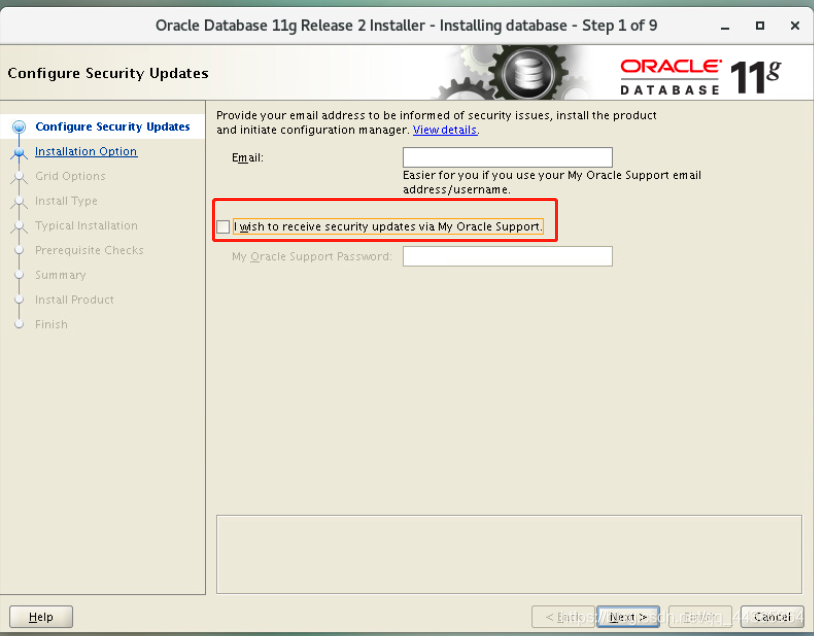
3.3 Select "Create and configure a database" and click "Next"
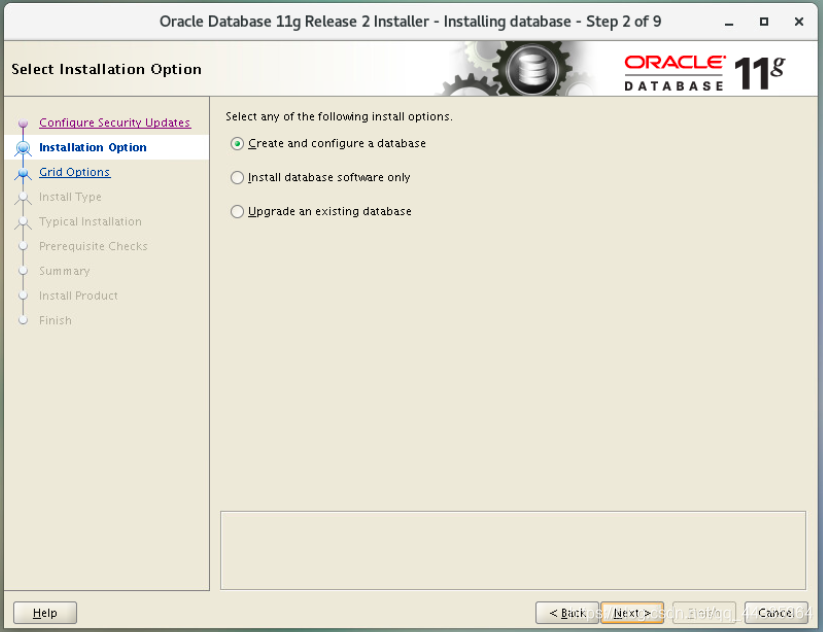
3.4 Select "Server Class" and click "Next"
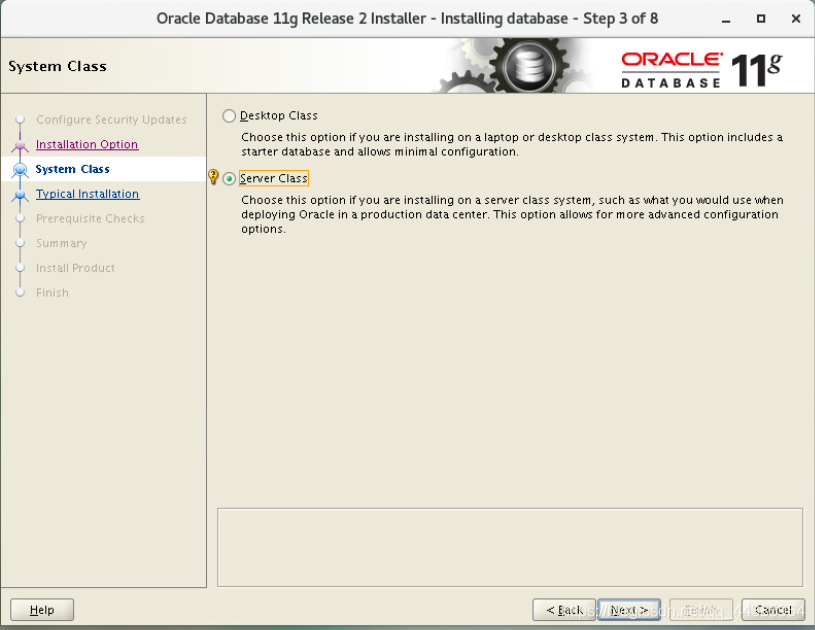
3.5 Select "single instance database installation", click "next"
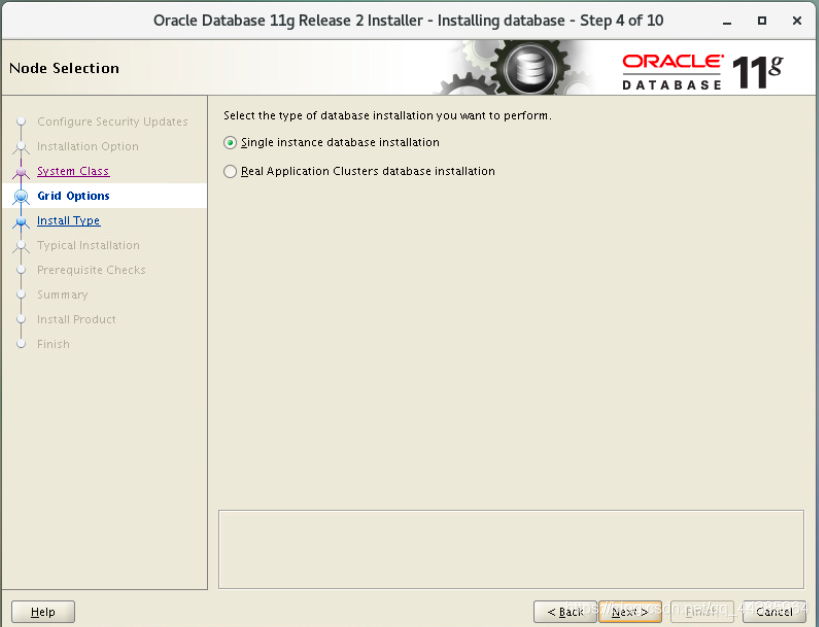
3.6 Select "Advanced install" and click "next"
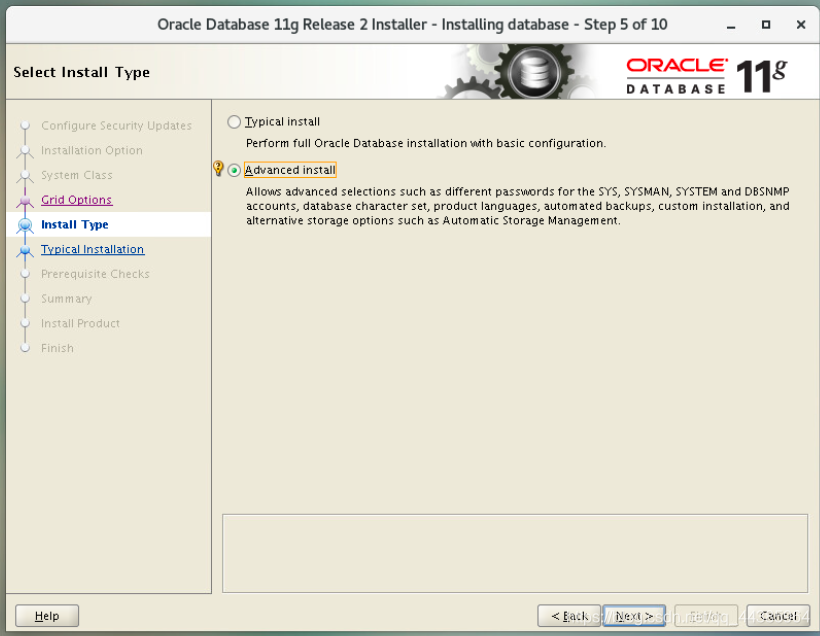
3.7 The default is "English", add "English(United Kingdom)", click "next"

3.8 Select "Enterprise Edition(4.29G)", click "next"
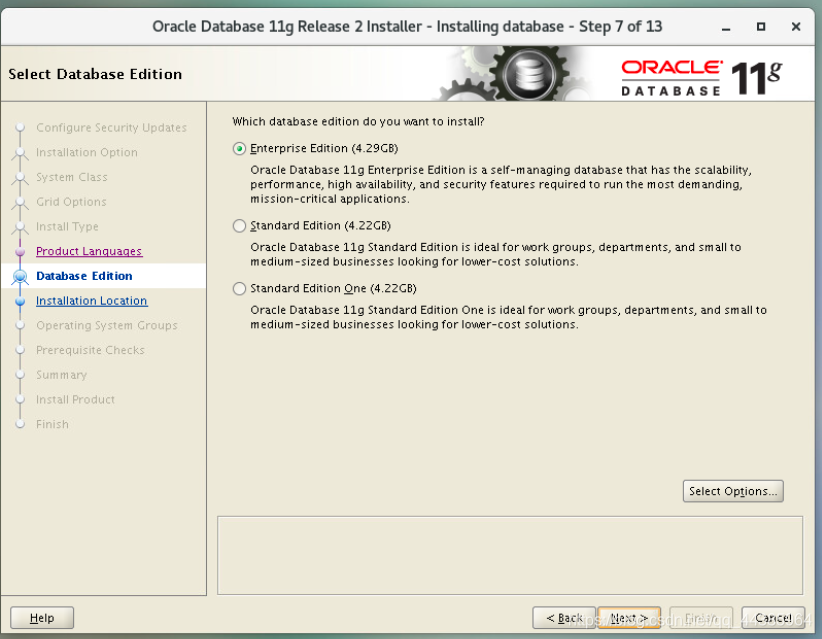
3.9 Generally Oracle base and Oracle home directory will be used
Oracle Base: /u01/app/oracle
Software location: /u01/app/oracle/product/11.2.0/dbhome_1
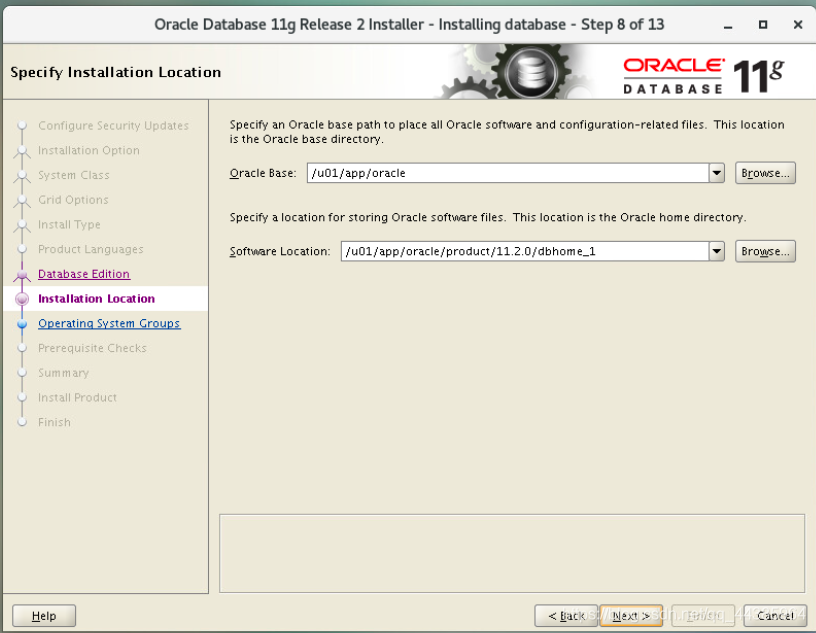
3.10 The directory where Oracle installation files are stored is called "Oracle inventory directory".
Inventory directory: /u01/app/oraInventory
oraInventory user group name: oinstall
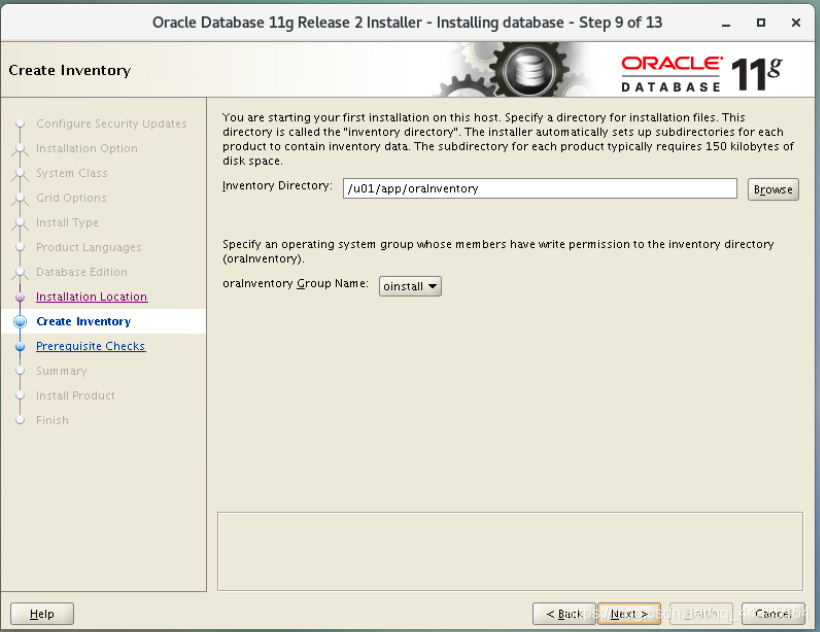
3.11 Select the type of database you want to create:
General Purpose / Transaction Processing
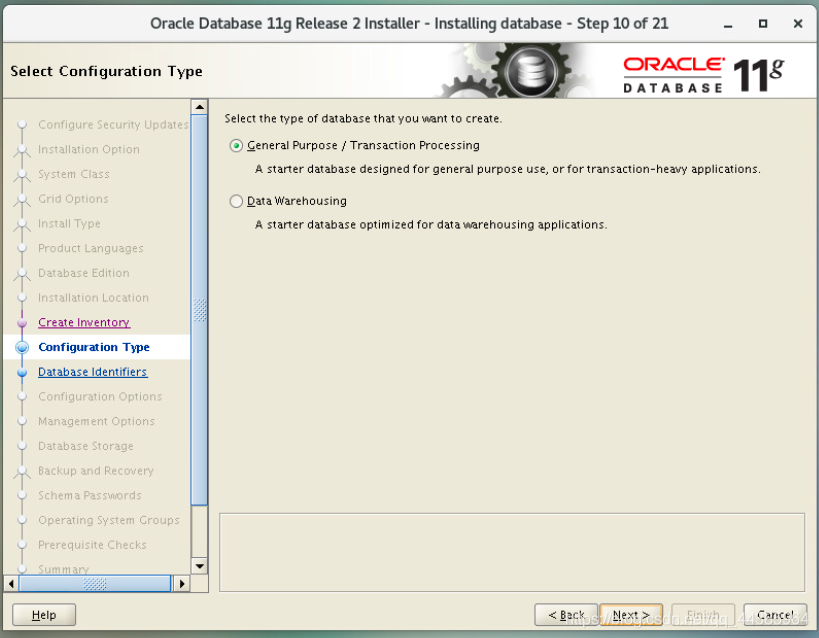
3.12 global database name and Oracle Service Identifier can be defined as the same value
Global database name: ORADB11G
Oracle Service Identifier (SID): ORADB11G
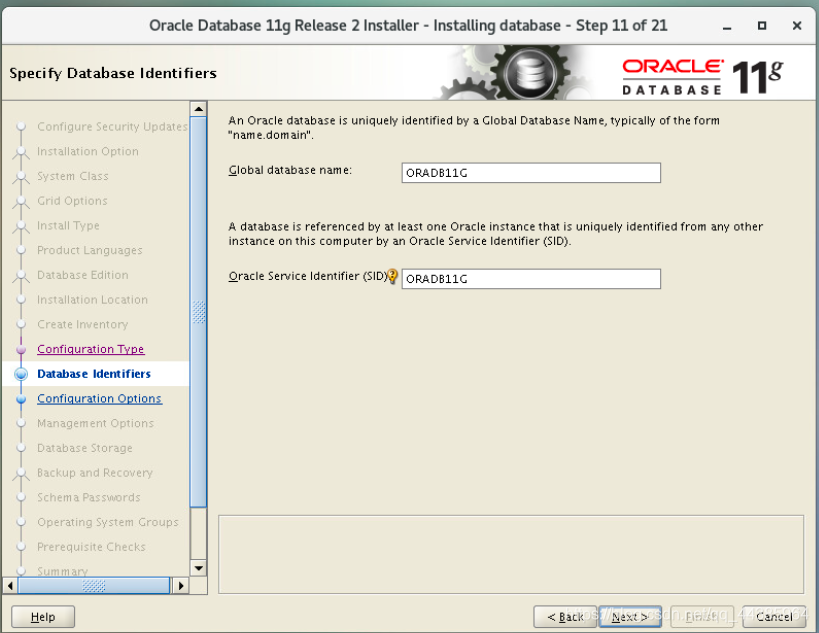
3.13 There are four options in this step, you can configure each option as shown below
Memory: Check Automatic Memory Management (default).

Character setting: Check Unicode (AL32UTF8).
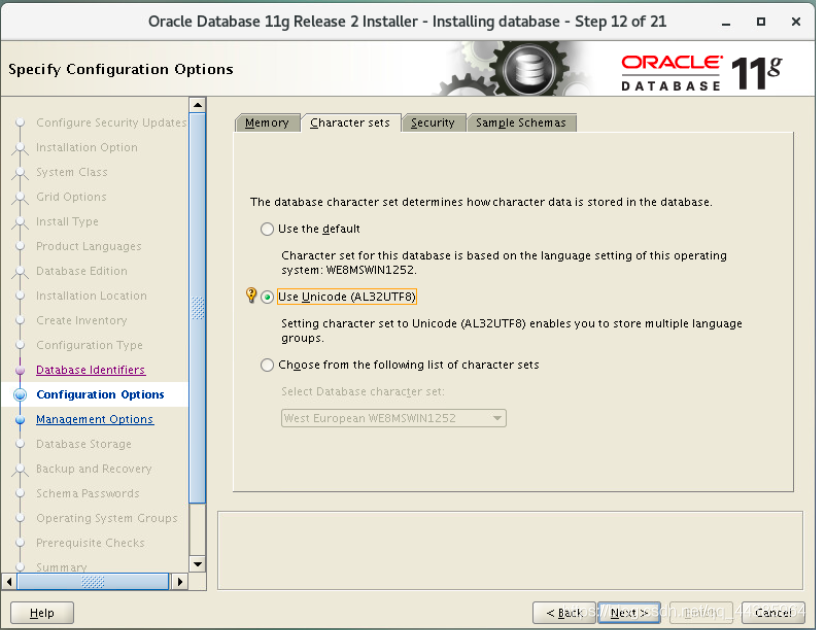
Security: 勾选Assert all new security settings (default).
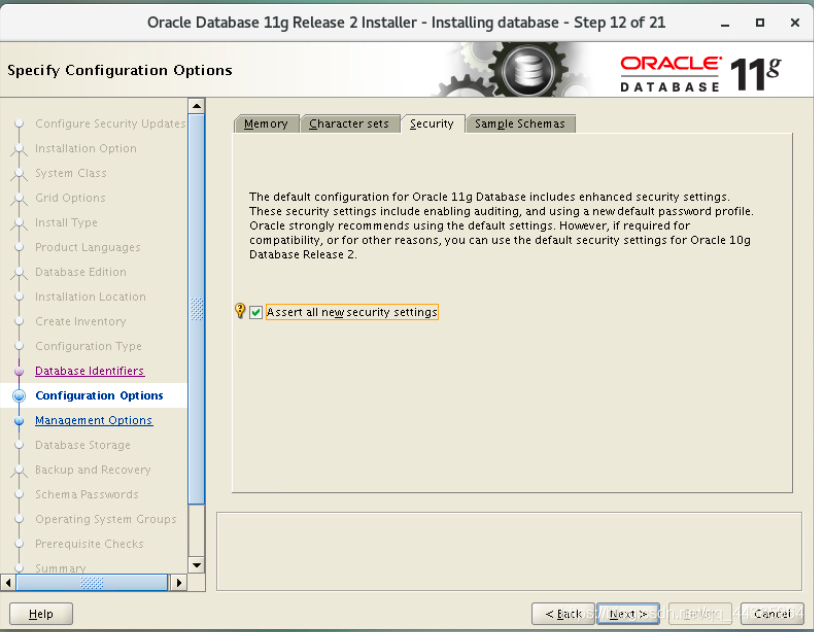
Sample schemas: Check Create database with sample schemas (however, you don’t need to make changes, it’s not checked here).
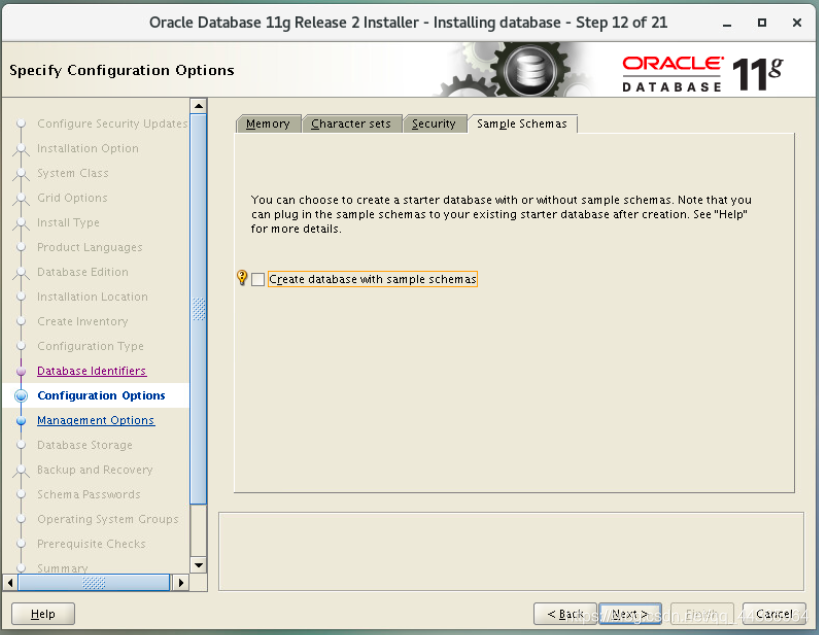
3.14 Management options
Do nothing, the next step
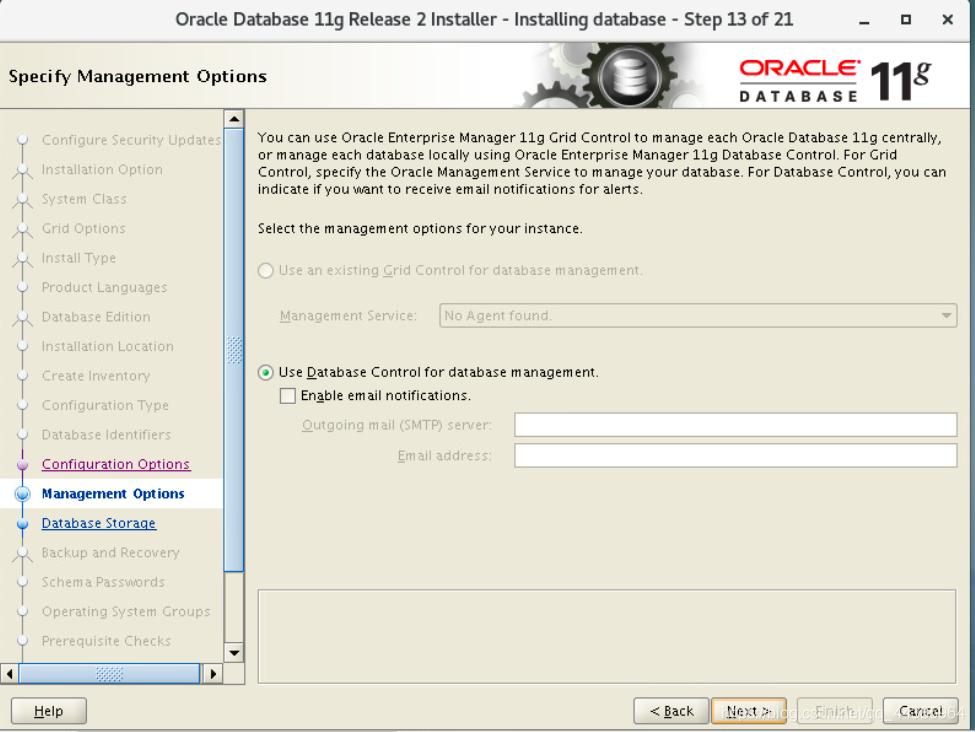
3.15 Database storage
Read the suggestion as shown and select File system
Specify database file location: /u01/app/oracle/oradata
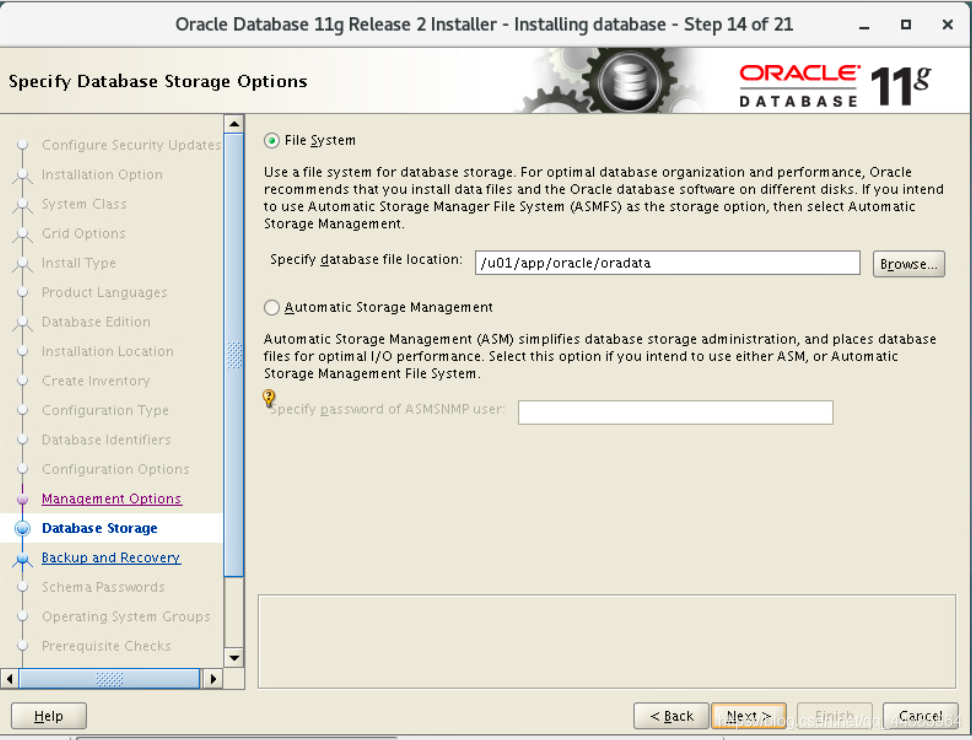
3.16 Backup and restore
Choose the default option: Do not enable automated backups (default).
Backup is very important, but it is best to do data backup after installing oracle on centos
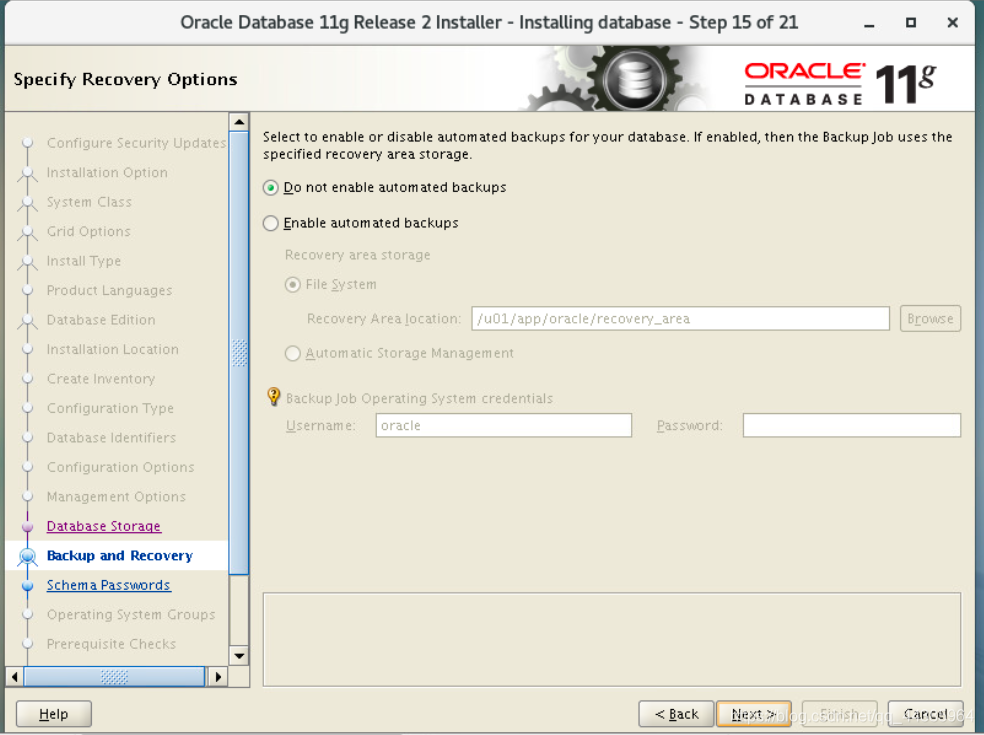
3.17 Schema password
Choice: Use the same password for all accounts. Enter the password and confirm the password
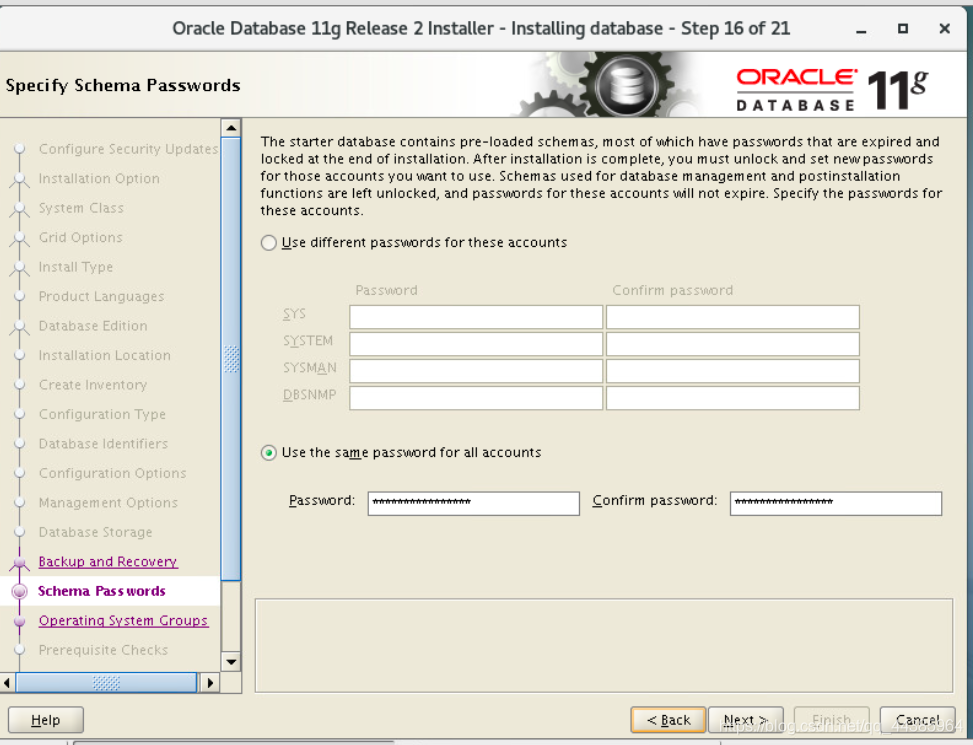
3.18 Operating system user group
Read the content shown in the window and select the user group
Database Administrator (OSDBA) Group: dba
Database Operator (OSOPER) Group: oinstall
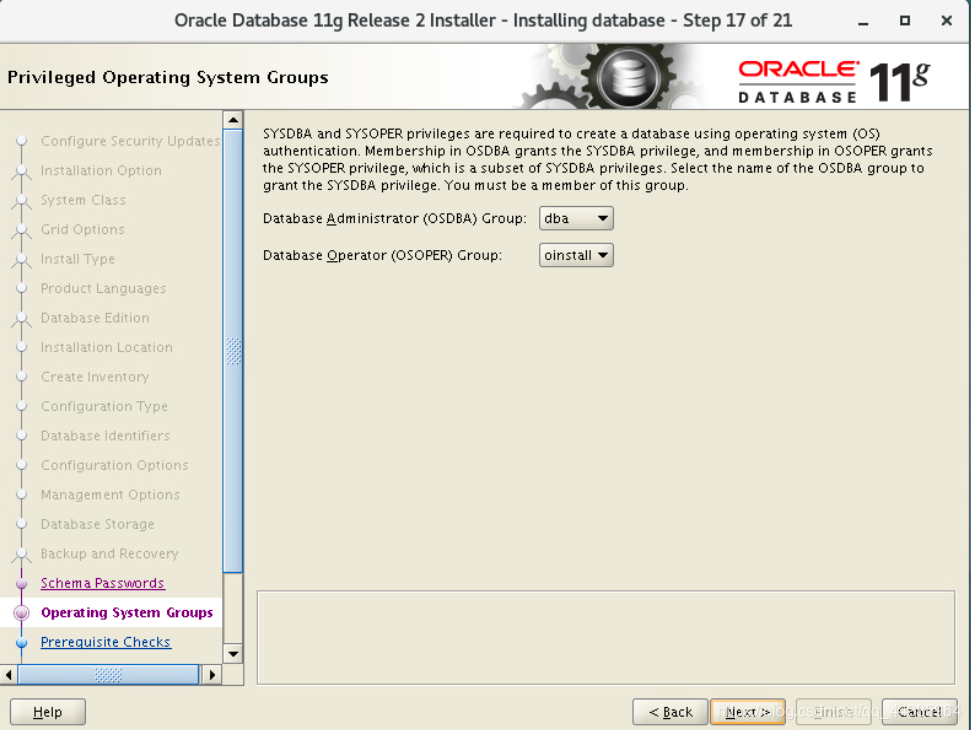
3.19 an examination
Now the Oracle installer checks whether the system configuration meets the conditions, a warning will appear in this step. The OS Kernel Parameter semmni has been configured before, but the status displayed now is still Failed
OS Kernel Parameter: semmni Failed
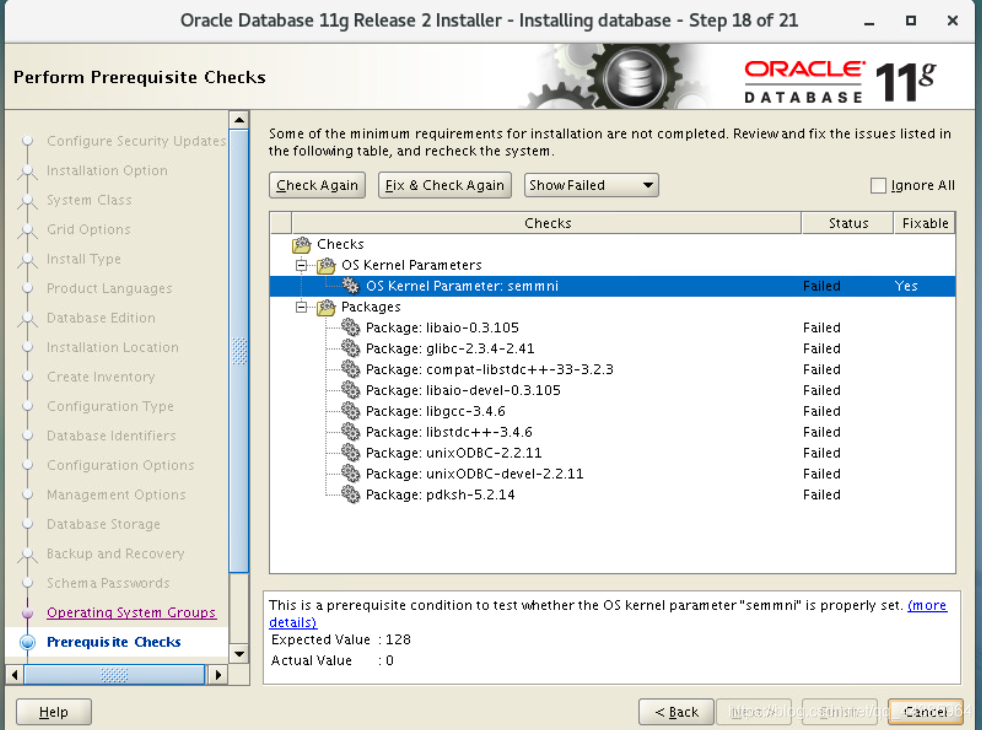
3.20 Use the following command (root user) to check the semimni parameter, /sbin/sysctl -a | grep sem or
cat /proc/sys/kernel/sem, if the last value is greater than or equal to 128, then you can ignore this warning, for example:
kernel.sem = 250
32000 100 128
or
cat /proc/sys/kernel/sem
250 32000 100 128
For some reason, the Oracle prerequisite checker cannot determine whether the semmni parameters are correct and whether the required packages are installed. If the content of the Prerequisite Checks window is similar to the window shown in the screenshot above, check the Ignore All checkbox and click Next to continue.
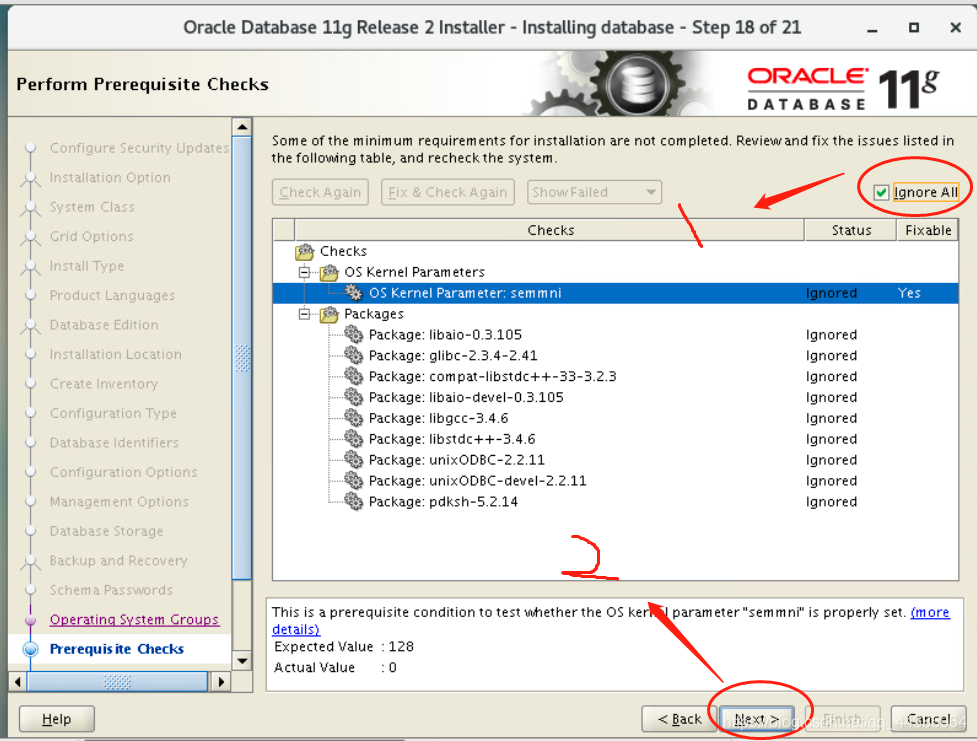
3.21 Summary
Check the configuration summary to make sure you have configured all settings as needed. You can save the response file (db.rsp), because it may come in handy when you need to install Oracle on multiple Linux machines or you plan to install Oracle on a centos server without a GUI.
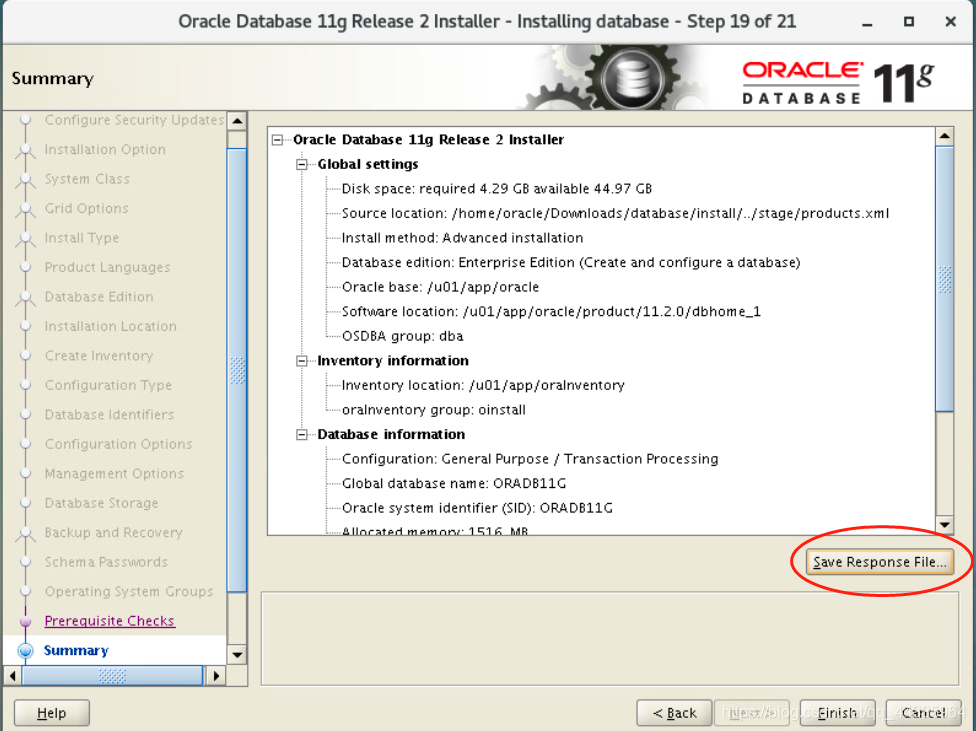

Now you can monitor how the Oracle installer copies files until the installer enters the stage of linking binary files.
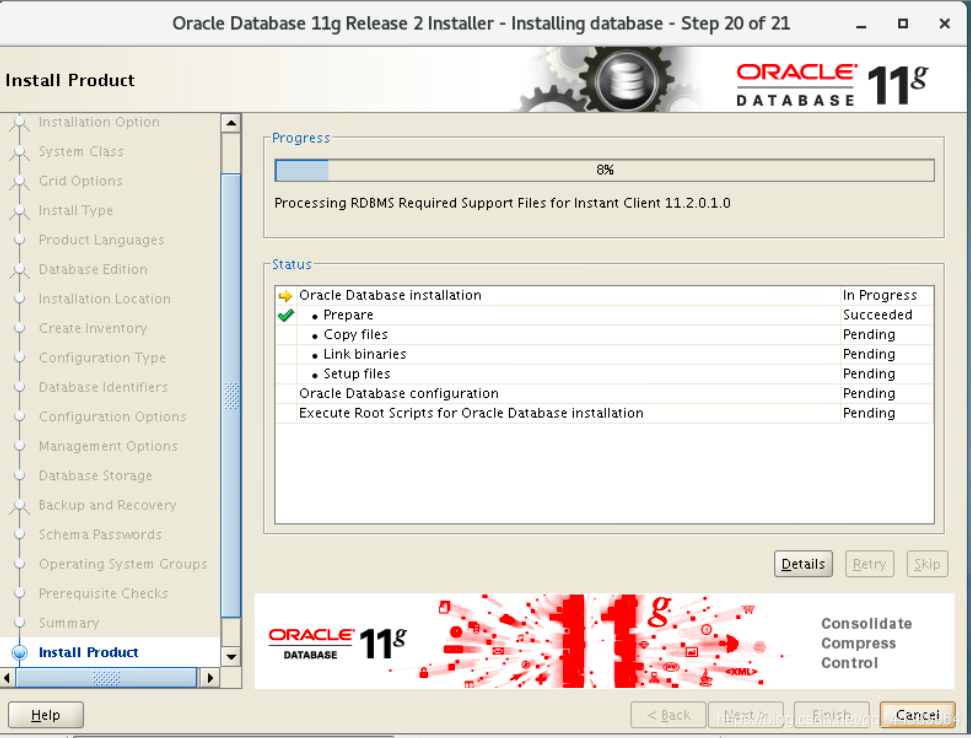
3.22 
Solution:
Let‘s open the ins_ctx.mk file and check the 11th line of the file.
vim /u01/app/oracle/product/11.2.0/dbhome_1/ctx/lib/ins_ctx.mk
In the navigation mode of vim, enter: set number to view the line number.
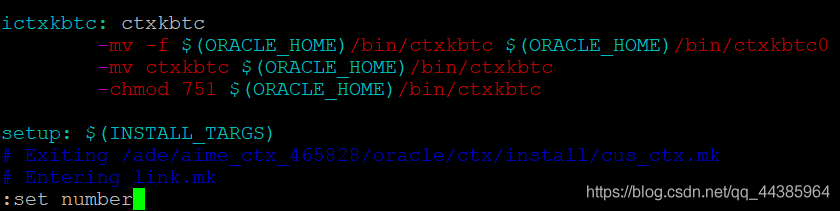
Let‘s find line 11.
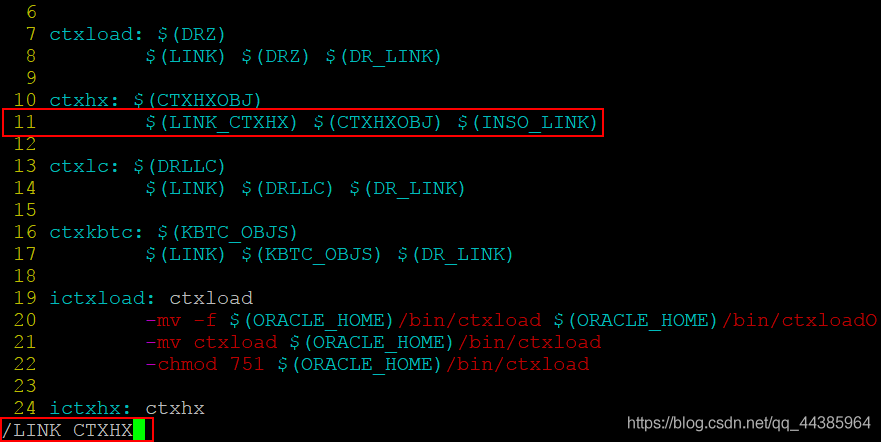
When using navigation mode in vim, you can use the following command to find the required string:
/LINK_CTXHX
Edit the following section:
ctxhx: $(CTXHXOBJ)
$(LINK_CTXHX) $(CTXHXOBJ) $(INSO_LINK)
You must edit line 11 as follows:
-static $(LINK_CTXHX) $(CTXHXOBJ) $(INSO_LINK) /usr/lib64/stdc.a
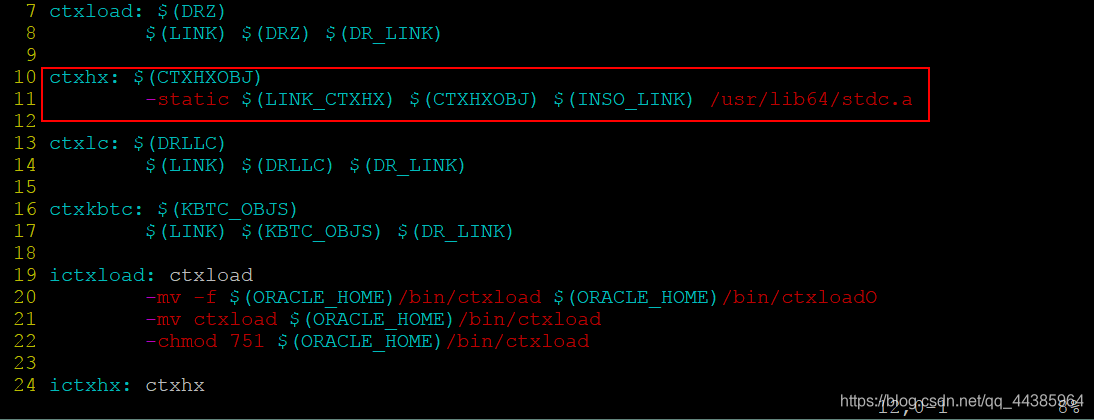
Save ins_ctx.mk and exit vim.
Now return to the Oracle installation error window and click Retry.
Run the script and click retry
The installation process continues, but after a few seconds, another error is displayed when building the proxy library:
Error in invoking target ‘agent nmhs’ of makefile ‘/u01/app/oracle/product/11.2.0/dbhome_1/sysman/lib/ins_emagent.mk’.
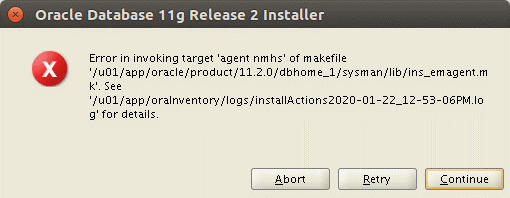
Run the following command as the oracle user:
1. export ORACLE_HOME=/u01/app/oracle/product/11.2.0/dbhome_1
2. sed -i ‘s/^(\s*$(MK_EMAGENT_NMECTL))\s*$/\1 -lnnz11/g’ $ORACLE_HOME/sysman/lib/ins_emagent.mk
Note: sed is a streaming text editor. Compared with editing them with vim or other interactive text editors, it is used to save the time of editing .mk files.
After running the above two commands, click Retry in the Oracle installation error window.
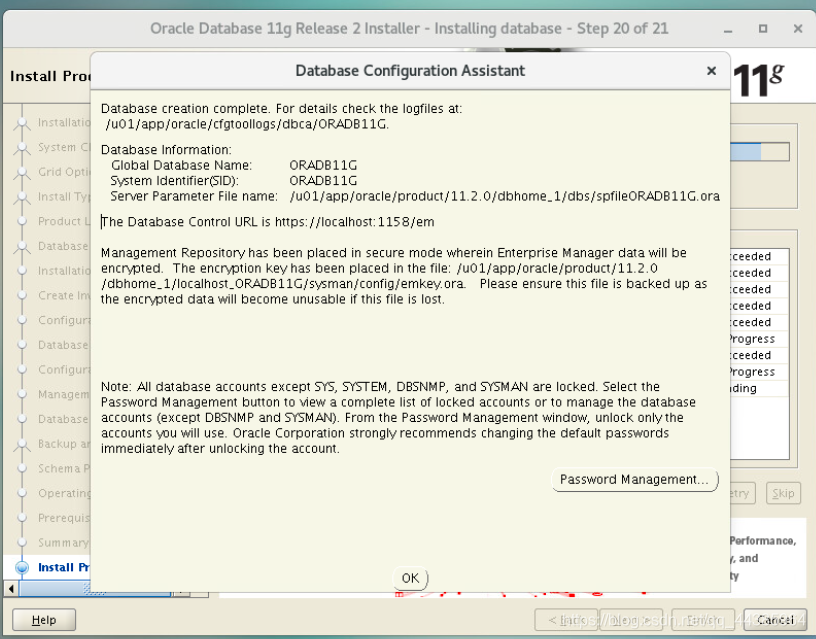
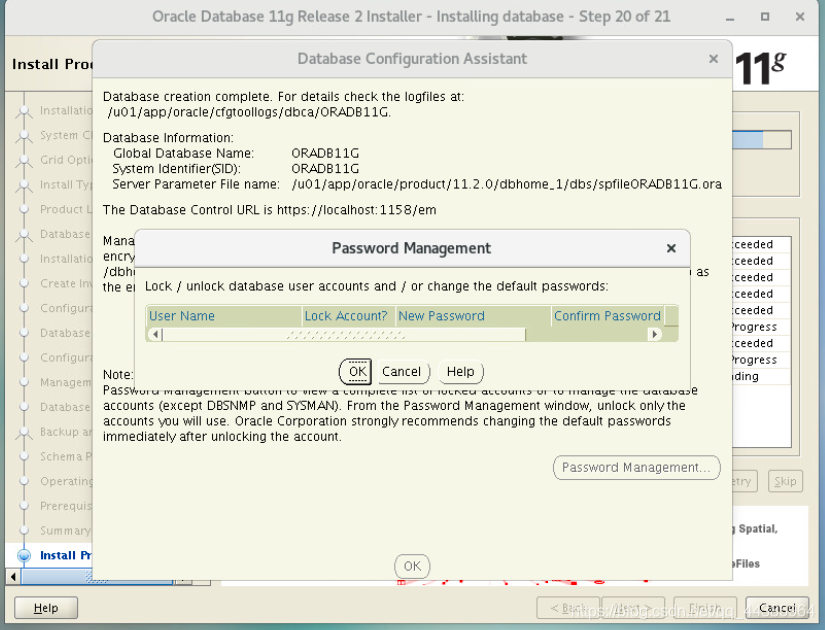
Execute configuration script
We are about to install the Oracle database on centos.
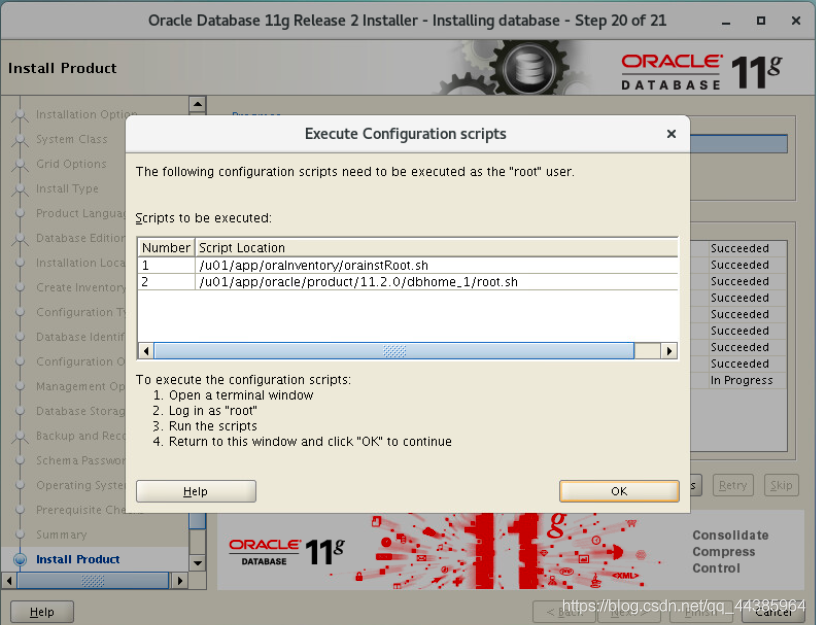
Run these two scripts as root:
/u01/app/oraInventory/orainstRoot.sh
/u01/app/oracle/product/11.2.0/dbhome_1/root.sh
In the screenshot below, you can see that the script has been successfully executed.
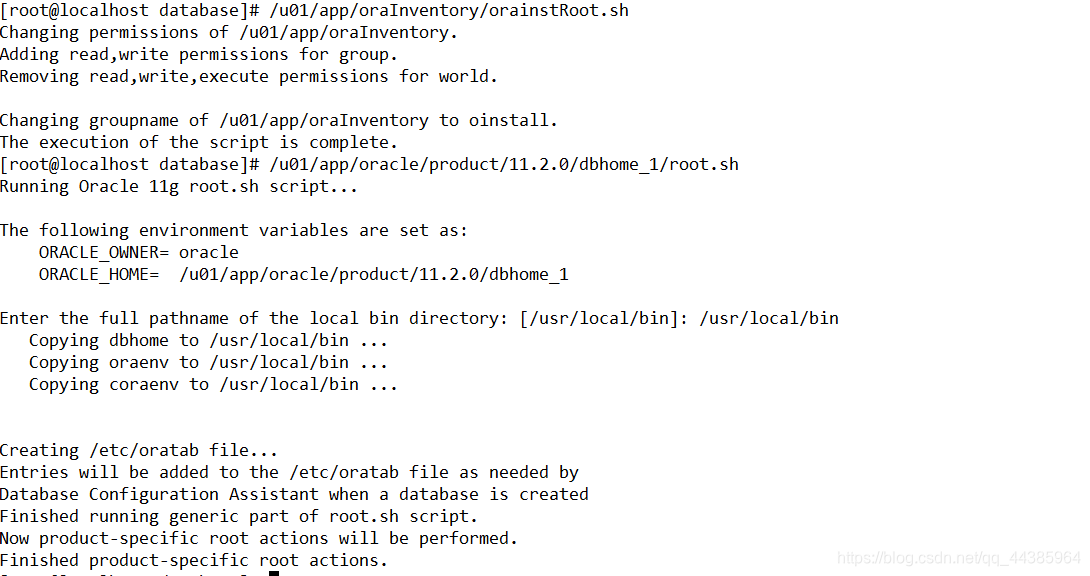
3.23 Configure the listener
After the oracle installation is successful, you need to configure the listener, directly type in the netca command, if it prompts bash:netca:command not found, manually execute source /home/oracle/.bash_profile, you can enter the user interface for configuring the listener, and configure the listener according to your needs Device.
First configure tnsnames.name
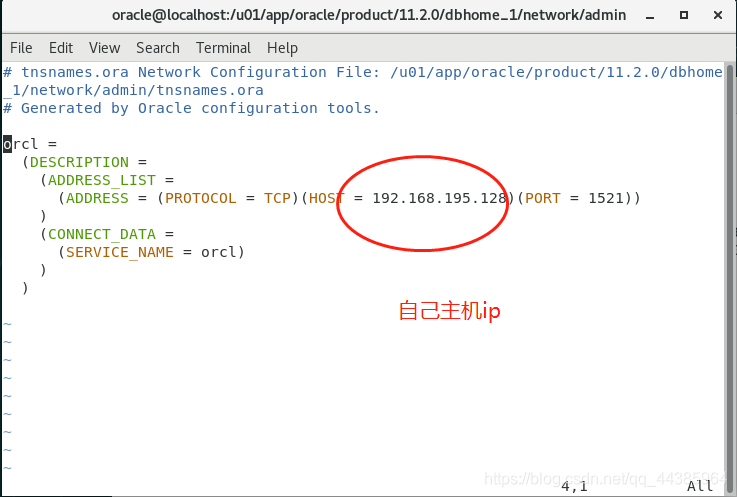
```java
ORADB11G =
(DESCRIPTION =
(ADDRESS_LIST =
(ADDRESS = (PROTOCOL = TCP)(HOST = 你的主机ip)(PORT = 1521))
)
(CONNECT_DATA =
(SERVICE_NAME = ORADB11G)
)
)
```
Configure listener.ora
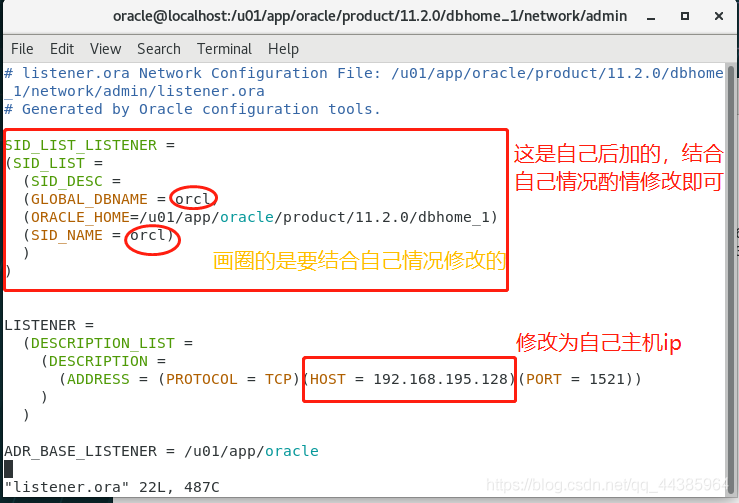
```java
SID_LIST_LISTENER =
(SID_LIST =
(SID_DESC =
(GLOBAL_DBNAME = ORADB11G)
(ORACLE_HOME=/u01/app/oracle/product/11.2.0/dbhome_1)
(SID_NAME = ORADB11G)
)
)
LISTENER =
(DESCRIPTION_LIST =
(DESCRIPTION =
(ADDRESS = (PROTOCOL = TCP)(HOST = 你的主机ip)(PORT = 1521))
)
)
ADR_BASE_LISTENER = /u01/app/oracle
```
3.24
CentOS install ORACLE (the most detailed in history!!!!!!!!!!!!!!! There is no one!!!)